
Overview
Backrest is a web-accessible backup solution built on top of restic. Backrest provides a WebUI which wraps the restic CLI and makes it easy to create repos, browse snapshots, and restore files. Additionally, Backrest can run in the background and take an opinionated approach to scheduling snapshots and orchestrating repo health operations.
By building on restic, Backrest leverages its mature, fast, reliable, and secure backup capabilities while adding an intuitive interface.
Built with Go, Backrest is distributed as a standalone, lightweight binary with restic as its sole dependency. It can securely create new repositories or manage existing ones. Once storage is configured, the WebUI handles most operations, while still allowing direct access to the powerful restic CLI for advanced operations when needed.
Preview
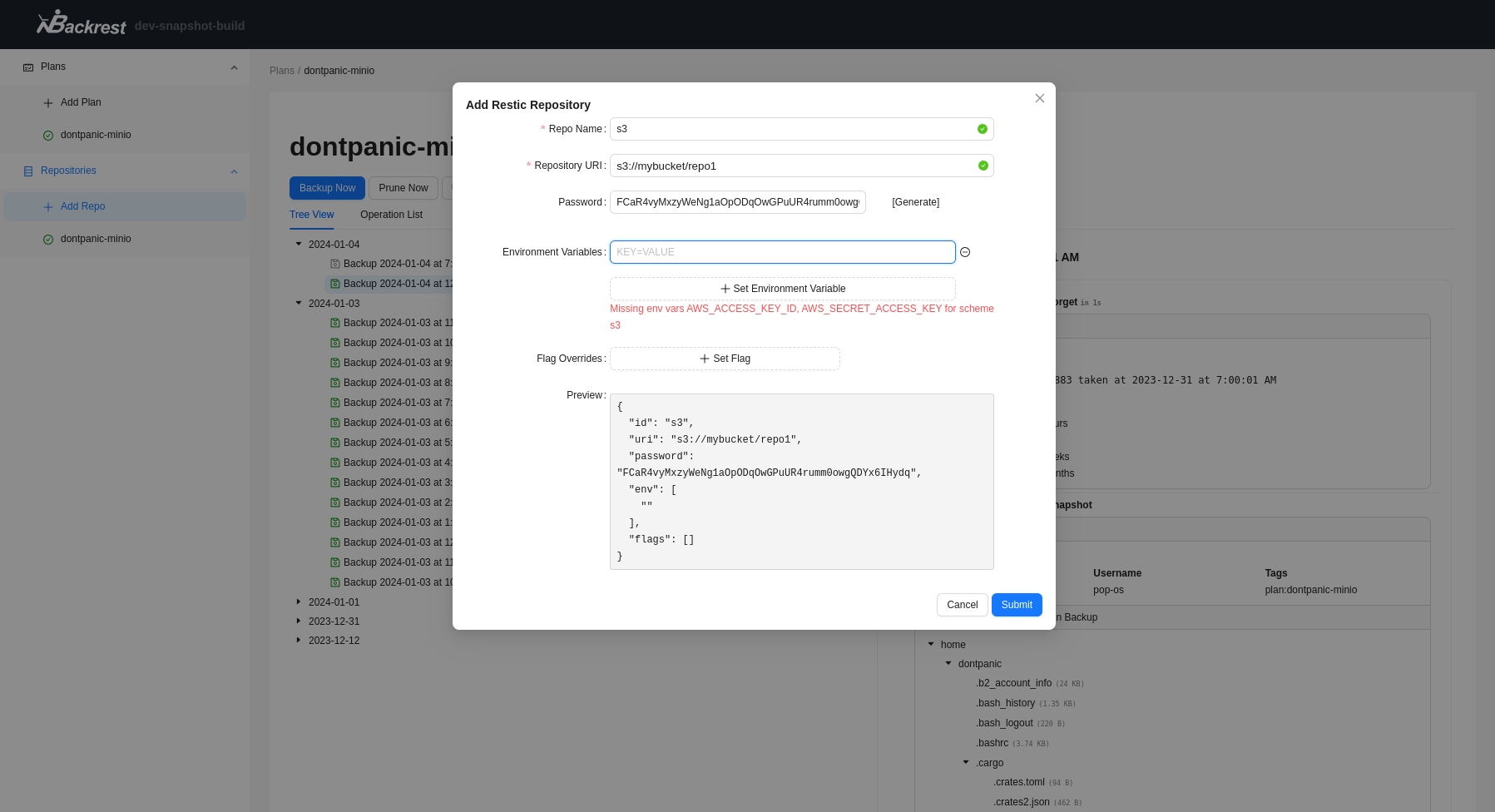
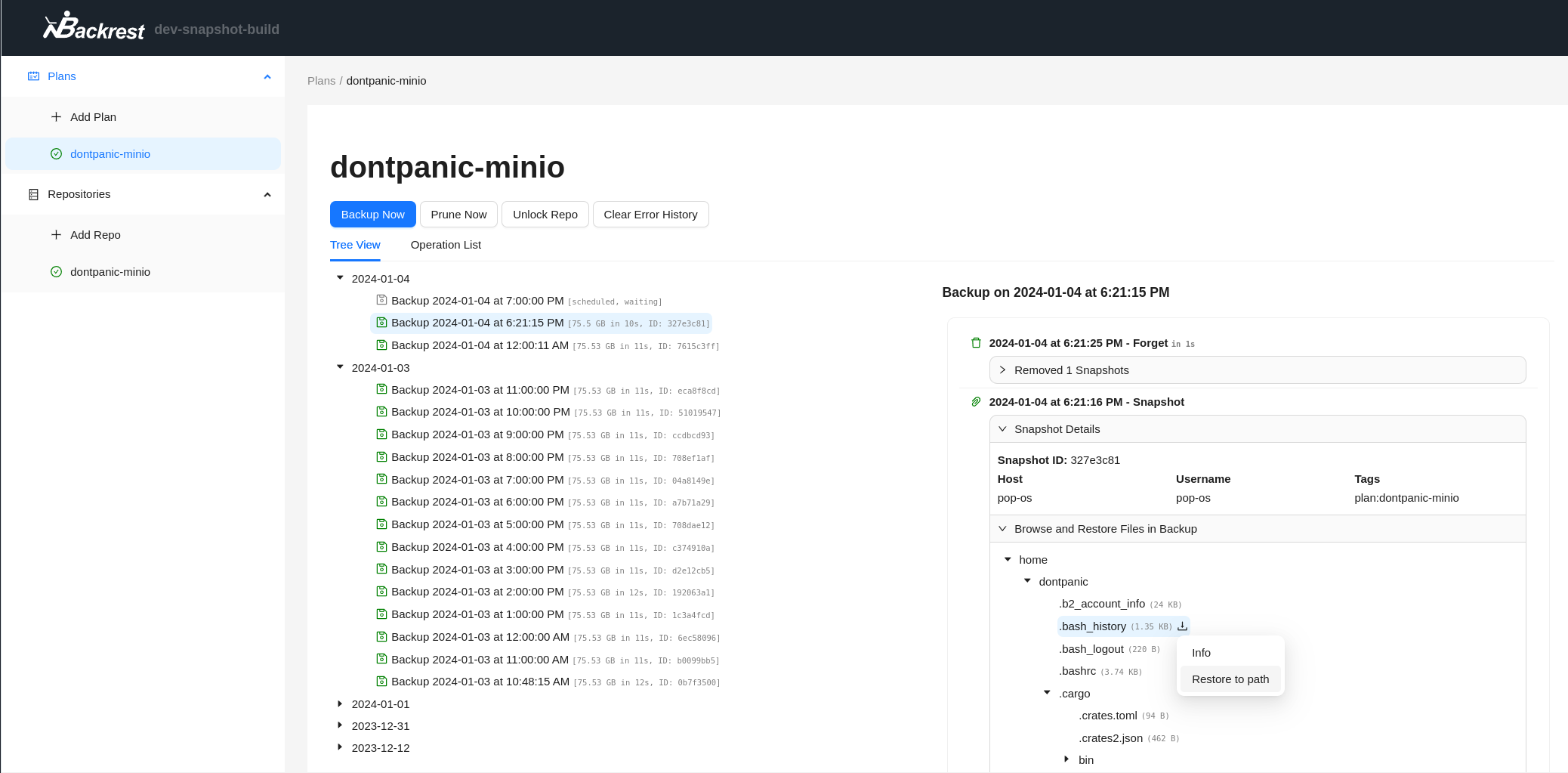
Key Features
- Web Interface: Access locally or remotely (perfect for NAS deployments)
- Multi-Platform Support:
- Linux
- macOS
- Windows
- FreeBSD
- Docker
- Backup Management:
- Import existing restic repositories
- Cron-scheduled backups and maintenance (e.g. prune, check, forget, etc)
- Browse and restore files from snapshots
- Configurable notifications (Discord, Slack, Shoutrrr, Gotify, Healthchecks)
- Pre/post backup command hooks to execute shell scripts
- Storage Options:
- Compatible with rclone remotes
- Supports all restic storage backends (S3, B2, Azure, GCS, local, SFTP, and all rclone remotes)
User Guide
Installation
Backrest is packaged as a single executable. It can be run directly on Linux, macOS, and Windows. restic will be downloaded and installed on first run.
Quick Start Options
- Pre-built Release: Download from the releases page
- Docker: Use
garethgeorge/backrest:latest(Docker Hub)- Includes rclone and common Unix utilities
- For minimal image, use
garethgeorge/backrest:scratch
- Build from Source: See Building section below
Once installed, access Backrest at http://localhost:9898 (default port). First-time setup will prompt for username and password creation.
[!NOTE] To change the default port, set the
BACKREST_PORTenvironment variable (e.g.,BACKREST_PORT=0.0.0.0:9898to listen on all interfaces)Backrest will use your system's installed version of restic if it's available and compatible. If not, Backrest will download and install a suitable version in its data directory, keeping it updated. To use a specific restic binary, set the
BACKREST_RESTIC_COMMANDenvironment variable to the desired path.
Running with Docker Compose
Docker image: https://hub.docker.com/r/garethgeorge/backrest
Example compose file:
version: "3.8"
services:
backrest:
image: garethgeorge/backrest:latest
container_name: backrest
hostname: backrest
volumes:
- ./backrest/data:/data
- ./backrest/config:/config
- ./backrest/cache:/cache
- ./backrest/tmp:/tmp
- /path/to/backup/data:/userdata # Mount local paths to backup
- /path/to/local/repos:/repos # Mount local repos (optional for remote storage)
environment:
- BACKREST_DATA=/data
- BACKREST_CONFIG=/config/config.json
- XDG_CACHE_HOME=/cache
- TMPDIR=/tmp
- TZ=America/Los_Angeles
ports:
- "9898:9898"
restart: unless-stopped
Running on Linux
Running on Linux
-
Download the Release
- Get the latest release from the releases page
-
Installation Options
a) Using the Install Script (Recommended)
mkdir backrest && tar -xzvf backrest_Linux_x86_64.tar.gz -C backrest cd backrest && sudo ./install.shThis script will:
- Move the Backrest binary to
/usr/local/bin - Create and start a systemd service
b) Manual Installation with systemd
sudo mv backrest /usr/local/bin/backrest sudo tee /etc/systemd/system/backrest.service > /dev/null <<EOT [Unit] Description=Backrest After=network.target [Service] Type=simple User=$(whoami) ExecStart=/usr/local/bin/backrest Environment="BACKREST_PORT=127.0.0.1:9898" [Install] WantedBy=multi-user.target EOT sudo systemctl enable --now backrestc) Using cron (Basic)
sudo mv backrest /usr/local/bin/backrest (crontab -l 2>/dev/null; echo "@reboot /usr/local/bin/backrest") | crontab - - Move the Backrest binary to
-
Verify Installation
- Access Backrest at
http://localhost:9898 - For the systemd service:
sudo systemctl status backrest
- Access Backrest at
[!NOTE] Adjust the
Userin the systemd service file if needed. The install script and manual systemd instructions use your current user by default.By default backrest listens only on localhost, you can open optionally open it up to remote connections by setting the
BACKREST_PORTenvironment variable. For systemd installations, runsudo systemctl edit backrestand add:[Service] Environment="BACKREST_PORT=0.0.0.0:9898"Using
0.0.0.0allows connections from any interface.
Arch Linux
[!Note] Backrest on AUR is not maintained by the Backrest official and has made minor adjustments to the recommended services. Please refer to here for details. In backrest@.service, use
resticfrom the Arch Linux official repository by settingBACKREST_RESTIC_COMMAND. And for information on enable/starting/stopping services, please refer to Systemd#Using_units.
## Install Backrest from AUR
paru -Sy backrest # or: yay -Sy backrest
## Enable Backrest service for current user
sudo systemctl enable --now backrest@$USER.service
Running on macOS
Using Homebrew (Recommended)
Backrest is available via a Homebrew tap:
brew tap garethgeorge/homebrew-backrest-tap
brew install backrest
brew services start backrest
This method uses Brew Services to manage Backrest. It will launch on startup and run on port 127.0.0.1:9898 by default.
[!NOTE] You may need to grant Full Disk Access to Backrest. Go to
System Preferences > Security & Privacy > Privacy > Full Disk Accessand add/usr/local/bin/backrest.
Manual Installation
- Download the latest Darwin release from the releases page.
- Extract and install:
mkdir backrest && tar -xzvf backrest_Darwin_arm64.tar.gz -C backrest
cd backrest && ./install.sh
The install script will:
- Move the Backrest binary to
/usr/local/bin - Create a launch agent at
~/Library/LaunchAgents/com.backrest.plist - Load the launch agent
[!TIP] Review the script before running to ensure you're comfortable with its operations.
Running on Windows
Windows Installer
Download the Windows installer for your architecture from the releases page. The installer, named Backrest-setup-[arch].exe, will place Backrest and a GUI tray application in %localappdata%\Programs\Backrest\. The tray application, set to start on login, monitors Backrest.
[!TIP] To override the default port before installation, set a user environment variable named BACKREST_PORT. On Windows 10+, navigate to Settings > About > Advanced system settings > Environment Variables. Under "User variables", create a new variable with the value "127.0.0.1:port" (e.g., "127.0.0.1:8080" for port 8080). If changing post-installation, re-run the installer to update shortcuts with the new port.
Configuration
Environment Variables (Unix)
| Variable | Description | Default |
|---|---|---|
BACKREST_PORT |
Port to bind to | 127.0.0.1:9898 (or 0.0.0.0:9898 for the docker images) |
BACKREST_CONFIG |
Path to config file | $HOME/.config/backrest/config.json(or, if $XDG_CONFIG_HOME is set, $XDG_CONFIG_HOME/backrest/config.json) |
BACKREST_DATA |
Path to the data directory | $HOME/.local/share/backrest(or, if $XDG_DATA_HOME is set, $XDG_DATA_HOME/backrest) |
BACKREST_RESTIC_COMMAND |
Path to restic binary | Defaults to a Backrest managed version of restic at $XDG_DATA_HOME/backrest/restic-x.x.x |
XDG_CACHE_HOME |
Path to the cache directory |
Environment Variables (Windows)
| Variable | Description | Default |
|---|---|---|
BACKREST_PORT |
Port to bind to | 127.0.0.1:9898 |
BACKREST_CONFIG |
Path to config file | %appdata%\backrest |
BACKREST_DATA |
Path to the data directory | %appdata%\backrest\data |
BACKREST_RESTIC_COMMAND |
Path to restic binary | Defaults to a Backrest managed version of restic in C:\Program Files\restic\restic-x.x.x |
XDG_CACHE_HOME |
Path to the cache directory |
Contributing
Contributions are welcome! See the issues or feel free to open a new issue to discuss a project. Beyond the core codebase, contributions to documentation, cookbooks, and testing are always welcome.
Build Depedencies
- Node.js for UI development
- Go 1.21 or greater for server development
- goreleaser
go install github.com/goreleaser/goreleaser@latest
(Optional) To Edit Protobuffers
apt install -y protobuf-compiler
go install google.golang.org/grpc/cmd/protoc-gen-go-grpc@latest
go install github.com/bufbuild/buf/cmd/buf@v1.47.2
go install github.com/fullstorydev/grpcurl/cmd/grpcurl@latest
go install google.golang.org/protobuf/cmd/protoc-gen-go@latest
go install connectrpc.com/connect/cmd/protoc-gen-connect-go@latest
npm install -g @bufbuild/protoc-gen-es
Compiling
(cd webui && npm i && npm run build)
(cd cmd/backrest && go build .)
Using VSCode Dev Containers
You can also use VSCode with Dev Containers extension to quickly get up and running with a working development and debugging environment.
- Make sure Docker and VSCode with Dev Containers extension is installed
- Clone this repository
- Open this folder in VSCode
- When prompted, click on
Open in Containerbutton, or run> Dev Containers: Rebuild and Reopen in Containerscommand - When container is started, go to
Run and Debug, chooseDebug Backrest (backend+frontend)and run it
[!NOTE] Provided launch configuration has hot reload for typescript frontend.
